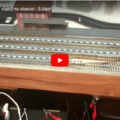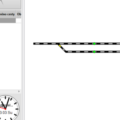Most railroad modelers want to use a physical control wheel and don’t want to use Android apps for control. But what if we combine the advantages of an Android app with a mechanical control wheel? And is it even possible?
We were recently contacted by a fan saying that it would be great if the TCS Train Android app allowed you to control the speed using the volume buttons. He explained the whole thing by saying that you can connect an external wheel to Android to control the volume. So we started development right away and ordered one such wheel (e.g. AliExpress). So TCS Train Android app supports this feature from version 2.3.13.
You can see how it works in the video below. The wheel has a USB cable with which it is connected to USB-C (it can also be microUSB) in the mobile phone. In the Android application, it is then necessary to enable the control of trains using the volume buttons, and then it is possible to control the speed of the last selected train with this wheel. Click (mute) to change the direction.
WARNING! Phone must support USB OTG function. Otherwise the external wheel will not work!
The next video shows the ability to switch between selected trains using the next/previous track buttons. On my controller, this is done by pressing and turning the wheel at the same time.
List of supported keys
List of supported keys of the Android application TCS Train:
- VOLUME UP – Increase speed by 1 of the selected train
- VOLUME DOWN – Decrease speed by 1 of the selected train
- MUTE – Set zero speed and change direction of the selected train
- NEXT – Select next train
- PREVIOUS – Select previous train
- KEY L – Set left direction of the selected train
- KEY R – Set right direction of the selected train
- KEY ESC – Central STOP
- KEY F1 – Train function F1 (+SHIFT = F11, +ALT = F21, +CTRL = 31)
- KEY F2 – Train function F2 (+SHIFT = F12, +ALT = F22, +CTRL = 32)
- KEY F3 – Train function F3 (+SHIFT = F13, +ALT = F23, +CTRL = 33)
- KEY F4 – Train function F4 (+SHIFT = F14, +ALT = F24, +CTRL = 34)
- KEY F5 – Train function F5 (+SHIFT = F15, +ALT = F25, +CTRL = 35)
- KEY F6 – Train function F6 (+SHIFT = F16, +ALT = F26, +CTRL = 36)
- KEY F7 – Train function F7 (+SHIFT = F17, +ALT = F27, +CTRL = 37)
- KEY F8 – Train function F8 (+SHIFT = F18, +ALT = F28, +CTRL = 38)
- KEY F9 – Train function F9 (+SHIFT = F19, +ALT = F29, +CTRL = 39)
- KEY F10 – Train function F0 (+SHIFT = F10, +ALT = F20, +CTRL = 30)
DIY USB/BLE HID control module with ESP32S3
New TCS USB/BLE HID module supports:
- Control train speed
- Stop and change direction by wheel push
- Select previous/next train by push and turn the wheel
- Keyboard numbers 0-9: Train functions F0 – F9
- Star on keyboard changing train functions range: F0-F9 / F10-F19 / F20-F29 / F30-F39
- Leds indicated the selected range
- Can be connected joystick for increasing/decreasing train speed (holding = continuos changing each 300ms)
- Can by connected STOP button
- Connection via USB-C or Bluetooth Low Energy (BLE)
Video with English subtitles:
IT COMES WITHOUT THE ENCODER CONTROL WHEEL AND THE KEYBOARD IS NOT ASSEMBLED. IN ADDITION, 10 MM SPACER POSTS ARE AVAILABLE. THEN EVERYONE CAN CHOOSE THE KEYBOARD HOW MUCH IT WILL SUIT HIM AND ALSO CREATE OR BUY ANY CONTROL WHEEL.
Other supported applications
Another Android application that supports this hardware is, for example, Engine Driver – see the video below. Unfortunately, the Engine Driver app only supports changing speed and direction by clicking.